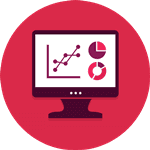 Effective data analysis is the cornerstone of informed decision-making and research. Among the array of statistical software available, the Statistical Package for the Social Sciences (SPSS) stands out as a powerful and widely used tool for analyzing quantitative data. We recognize the significance of employing SPSS to extract valuable insights from numerical information. We present a comprehensive guide on using SPSS for quantitative data analysis. We will walk you through essential steps, starting with data preparation to ensure accurate results. Descriptive statistics and data visualization techniques will be explored to gain initial insights and identify trends. Moreover, we will delve into hypothesis testing and regression analysis to examine relationships between variables and make predictions. Factor analysis and data mining techniques will be discussed as advanced tools to uncover underlying patterns within the dataset. Lastly, we emphasize the importance of proper reporting and interpretation of results to enable meaningful conclusions. By following our guidelines, you can harness the full potential of SPSS to unravel the complexities of your data and make well-informed decisions based on sound quantitative analysis.
Effective data analysis is the cornerstone of informed decision-making and research. Among the array of statistical software available, the Statistical Package for the Social Sciences (SPSS) stands out as a powerful and widely used tool for analyzing quantitative data. We recognize the significance of employing SPSS to extract valuable insights from numerical information. We present a comprehensive guide on using SPSS for quantitative data analysis. We will walk you through essential steps, starting with data preparation to ensure accurate results. Descriptive statistics and data visualization techniques will be explored to gain initial insights and identify trends. Moreover, we will delve into hypothesis testing and regression analysis to examine relationships between variables and make predictions. Factor analysis and data mining techniques will be discussed as advanced tools to uncover underlying patterns within the dataset. Lastly, we emphasize the importance of proper reporting and interpretation of results to enable meaningful conclusions. By following our guidelines, you can harness the full potential of SPSS to unravel the complexities of your data and make well-informed decisions based on sound quantitative analysis.
Guidelines for Using SPSS Software for Data Analysis
- Data Preparation: Before diving into analysis, it is essential to ensure that your data is properly prepared. This step involves importing your dataset into SPSS and examining its structure for any errors or missing values. Our writing service recommends cleaning the data by eliminating any duplicates and filling in missing values appropriately. Once your data is ready, proceed to the next step.
- Descriptive Statistics: Descriptive statistics provide a preliminary overview of your data's characteristics. With SPSS, you can generate measures such as mean, median, standard deviation, and frequency distributions. These statistics help identify the central tendency, spread, and distribution of your variables, providing initial insights into the data.
- Data Visualization: Visualizing data can greatly aid in understanding patterns and relationships. SPSS offers various chart and graph options like bar charts, histograms, scatter plots, and box plots. Our writing service advises creating visual representations of your data to identify trends, outliers, and potential data anomalies, facilitating a better understanding of the dataset.
- Hypothesis Testing: The next step on how to analyze quantitative data using SPSS software is hypothesis testing. If you have specific research questions, hypothesis testing is a crucial step in the analysis. SPSS offers a wide range of statistical tests, including t-tests, ANOVA, chi-square, and correlation analyses. We recommend selecting the appropriate test based on your research design and data types. Conduct the tests, interpret the results, and determine whether your hypotheses are supported or rejected.
- Regression Analysis: Regression analysis is used to examine the relationship between a dependent variable and one or more independent variables. It helps predict the impact of changes in independent variables on the dependent variable. SPSS provides multiple regressions, logistic regression, and other regression techniques. We recommend performing regression analysis when exploring cause-and-effect relationships between variables.
- Factor Analysis: Factor analysis is employed to identify underlying latent factors that explain the observed correlations among a set of variables. It simplifies complex data structures and helps in understanding the underlying dimensions of the data. SPSS offers various factor analysis methods, including principal component analysis (PCA) and exploratory factor analysis (EFA).
- Data Mining Techniques: Data mining is a powerful tool for discovering hidden patterns and relationships within your dataset. SPSS allows you to use techniques like cluster analysis, decision trees, and association rule mining. We encourage the use of data mining to gain deeper insights into your data and to make informed business decisions.
- Reporting and Interpretation: After conducting your analyses, it's crucial to present your findings in a clear and concise manner. SPSS enables you to export tables, charts, and graphs, facilitating easy integration into reports or presentations. Our writing service emphasizes the importance of providing proper context and interpretation of the results to ensure meaningful and actionable conclusions.
The Statistical Package for the Social Sciences (SPSS) is a powerful software tool for analyzing quantitative data. By following our guidelines on how to analyze quantitative data using SPSS software, you can effectively navigate the process of data preparation, analysis, and interpretation. We recognize the significance of accurate data analysis in research and decision-making, and SPSS can be a valuable asset in this pursuit. Remember to choose the appropriate statistical methods, visualize your data, and report your findings comprehensively. By leveraging SPSS effectively, you can unlock valuable insights and make informed choices based on quantitative evidence.
Experienced SPSS Experts for Hire – Professional Assistants
 Data analysis is an integral part of decision-making processes across various domains, be it academia, business, or research. In the pursuit of meaningful insights from a wealth of information, the Statistical Package for the Social Sciences (SPSS) stands as a stalwart tool, renowned for its ability to handle intricate statistical computations. We recognize the significance of accurate data analysis and offer the expertise of professional SPSS specialists to help you make sense of your data. In this article, we delve into the intricacies of data analysis using SPSS and address essential questions that arise when considering the employment of SPSS specialists. How long does it take to analyze data using SPSS? The duration of analysis varies based on factors like data size, complexity, and the proficiency of the analyst. We'll uncover the timeframes for different types of analyses. Next, we explore the cost of hiring an SPSS specialist. Tailored to your specific requirements, we provide transparent and competitive pricing to accommodate diverse budgets. From basic statistical tasks to advanced analyses, our aim is to deliver value for your investment. Furthermore, we shed light on the qualifications essential for professional SPSS statisticians. These skilled individuals possess a solid educational background, SPSS proficiency, statistical expertise, and the ability to interpret and communicate results effectively. With our rigorous selection process, we ensure that only the most qualified experts handle your data analysis needs.
Data analysis is an integral part of decision-making processes across various domains, be it academia, business, or research. In the pursuit of meaningful insights from a wealth of information, the Statistical Package for the Social Sciences (SPSS) stands as a stalwart tool, renowned for its ability to handle intricate statistical computations. We recognize the significance of accurate data analysis and offer the expertise of professional SPSS specialists to help you make sense of your data. In this article, we delve into the intricacies of data analysis using SPSS and address essential questions that arise when considering the employment of SPSS specialists. How long does it take to analyze data using SPSS? The duration of analysis varies based on factors like data size, complexity, and the proficiency of the analyst. We'll uncover the timeframes for different types of analyses. Next, we explore the cost of hiring an SPSS specialist. Tailored to your specific requirements, we provide transparent and competitive pricing to accommodate diverse budgets. From basic statistical tasks to advanced analyses, our aim is to deliver value for your investment. Furthermore, we shed light on the qualifications essential for professional SPSS statisticians. These skilled individuals possess a solid educational background, SPSS proficiency, statistical expertise, and the ability to interpret and communicate results effectively. With our rigorous selection process, we ensure that only the most qualified experts handle your data analysis needs.
How long does it take to analyze data using SPSS?
The time required to analyze data using SPSS can vary depending on several factors. The size of the dataset, the complexity of the statistical procedures needed, and the level of expertise of the SPSS analyst all play significant roles in determining the analysis duration. For smaller datasets and straightforward analyses, the process may be completed within a few hours to a day. However, as datasets grow larger and more intricate analyses are required, the time frame can extend to several days or even weeks. It is essential to ensure that the data is correctly cleaned, processed, and transformed to obtain accurate results. Rushing through the analysis may compromise the quality of the findings, which is something we, as experienced SPSS specialists, strive to avoid.
How much does it cost to hire an SPSS specialist to analyze data?
The cost of hiring an SPSS specialist depends on various factors, including the complexity of the project, the scope of the analysis, and the level of expertise required. We offer competitive and transparent pricing tailored to your specific needs. For basic data analysis tasks, such as descriptive statistics or simple linear regression, the cost may be relatively modest. However, for more advanced analyses, such as multivariate statistical methods or longitudinal studies, the cost will likely be higher due to the specialized knowledge and time investment required. We believe in providing our clients with fair pricing and value for their investments. Our goal is to offer top-notch SPSS analysis services at competitive rates, ensuring that our clients receive accurate and insightful results without breaking the bank.
What skills do professional SPSS statisticians possess?
- Education: A strong educational background in statistics, mathematics, or a related field is crucial. Most professional SPSS analysts hold at least a bachelor's degree, while many have advanced degrees such as master's or Ph.D. qualifications.
- SPSS Proficiency: Extensive experience and proficiency in using SPSS are essential. A professional SPSS analyst should be well-versed in various SPSS features, procedures, and syntax to handle complex data analysis tasks effectively.
- Statistical Knowledge: A deep understanding of statistical concepts and methodologies is vital. This expertise allows SPSS statisticians to choose the appropriate statistical tests and models to analyze the data accurately.
- Data Interpretation Skills: Analyzing data is only part of the process; the ability to interpret and communicate the results effectively is equally important. A skilled SPSS analyst can provide clear and meaningful insights based on the analysis results.
- Industry Experience: While not always mandatory, prior experience in the relevant industry can be advantageous. Understanding the context and implications of the data analysis within a specific domain can lead to more insightful outcomes.
At our writing service, we take great care in selecting our SPSS experts. We ensure that each specialist possesses the qualifications and skills needed to handle diverse data analysis tasks efficiently.
When it comes to data analysis using SPSS, our experienced team of specialists is here to support you. Whether you need a quick turnaround for a simple analysis or comprehensive statistical insights for a complex research project, our SPSS experts have the expertise and dedication to deliver accurate and meaningful results. We pride ourselves on providing transparent and competitive pricing to meet your budgetary requirements without compromising on the quality of our services. With qualified professionals who possess the necessary educational background, SPSS proficiency, statistical knowledge, and data interpretation skills, we are confident in our ability to meet your data analysis needs effectively. So, if you're looking for a skilled SPSS consultant, look no further – we've got you covered



 In the world of data-driven decision-making, the ability to analyze data effectively is paramount. Researchers and analysts across various fields rely on the Statistical Package for the Social Sciences (SPSS) software to unravel valuable insights from their datasets. At
In the world of data-driven decision-making, the ability to analyze data effectively is paramount. Researchers and analysts across various fields rely on the Statistical Package for the Social Sciences (SPSS) software to unravel valuable insights from their datasets. At  We guarantee you the
We guarantee you the 